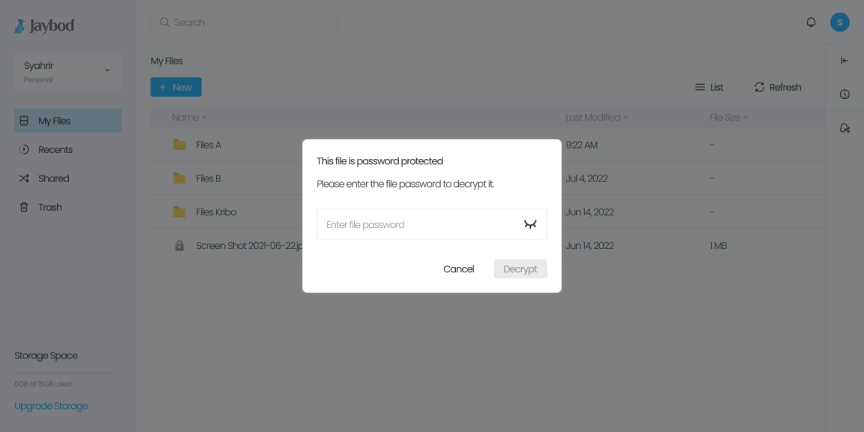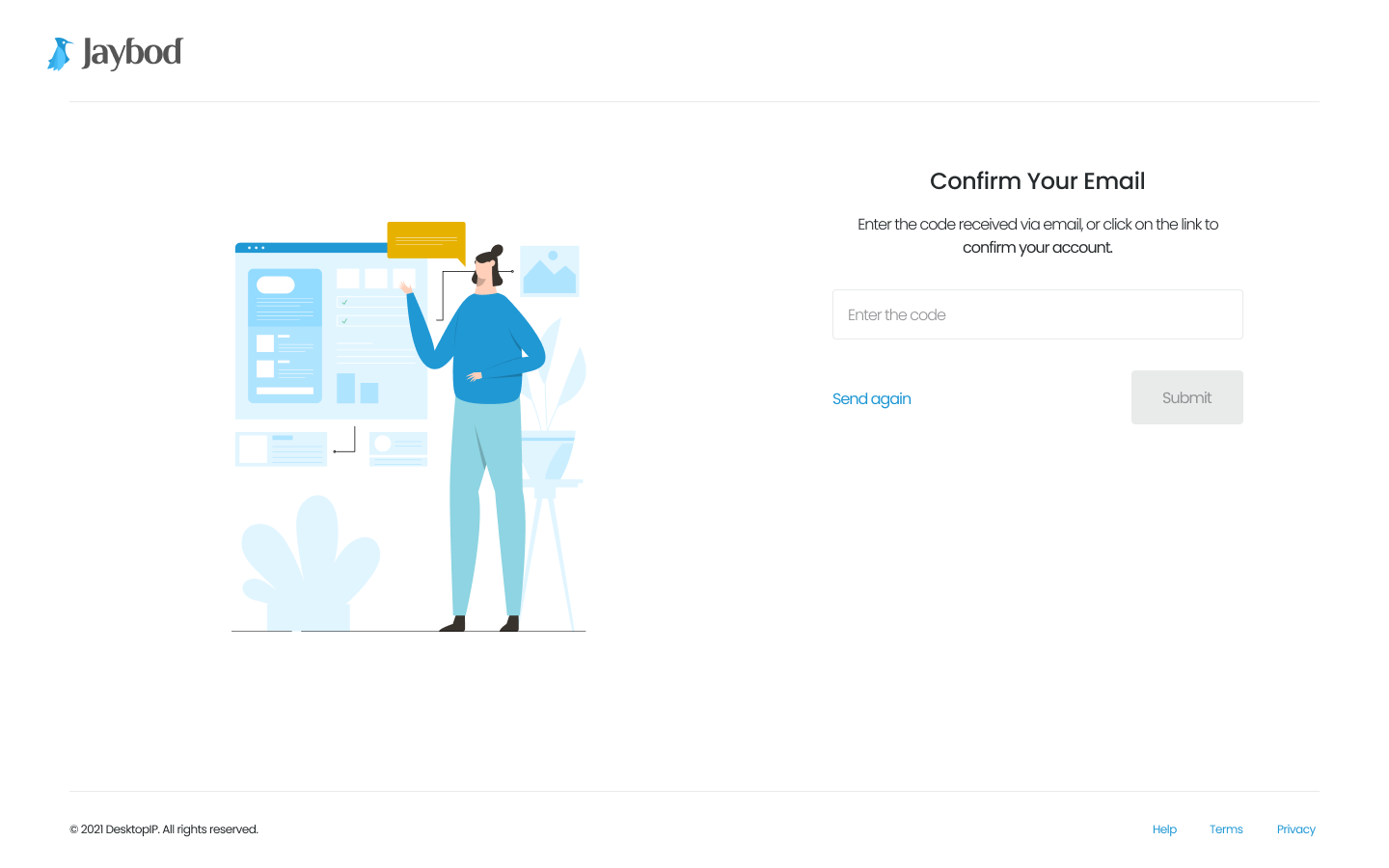Files and Folders
Learn how to organize your files and folders with these simple steps.
a. You can create folder and files like document, spreadsheet, presentation, and text by clicking ‘+ New’ button.
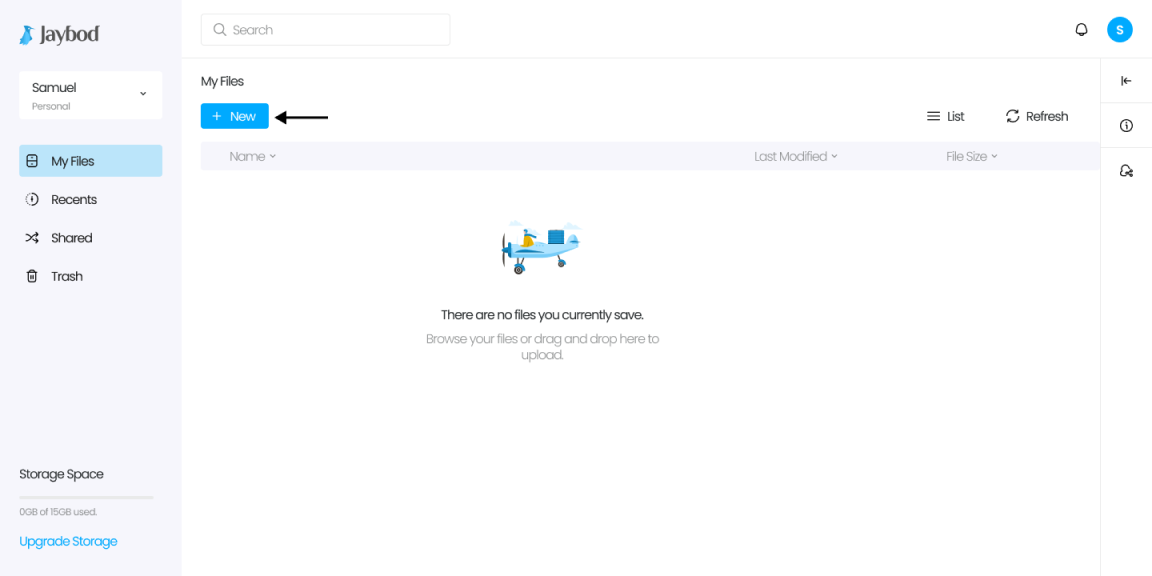
b. Select an option
- To upload single or multiple files, click ‘+’ button, Select ‘Upload File’
- To upload a folder, click ‘+’ button. Select ‘Upload Folder’.
a. To download a file or folder, click option button next to the file.
b. The option panel will show up.
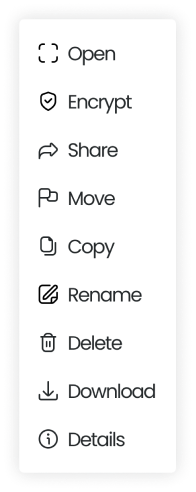
c. Select ‘Download’.
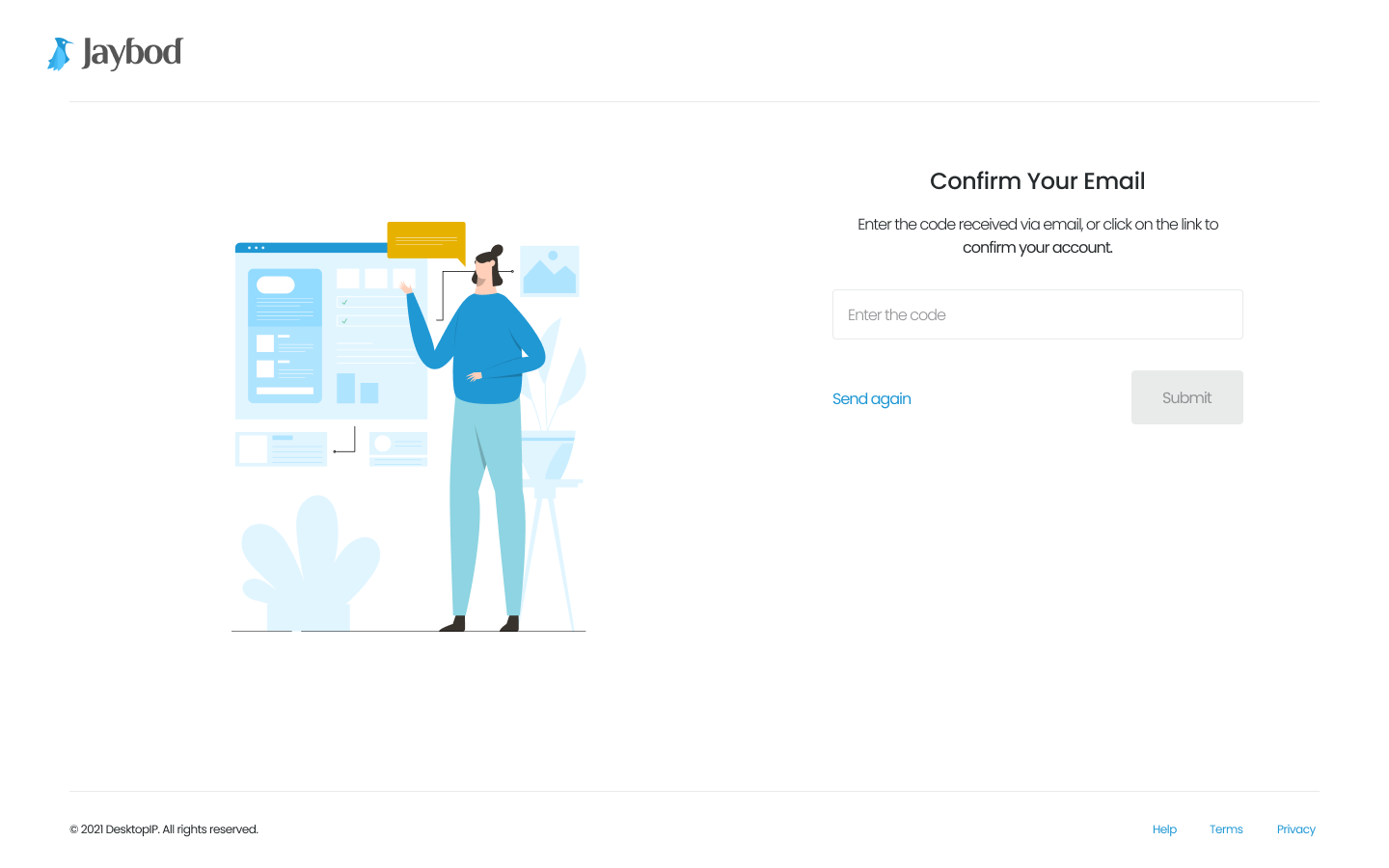
You can share your files in Jaybod and set the access permissions to either view or edit.
a. Click option button next to the file you want to share.
b. The option panel will show up.
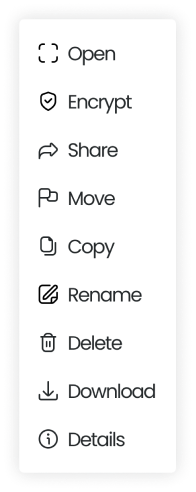
c. Select ‘Share’.
c. Enter email address and click down arrow to change access right for the recipient: Can View or Can Edit. Click ‘Send Invitation’ afterward.
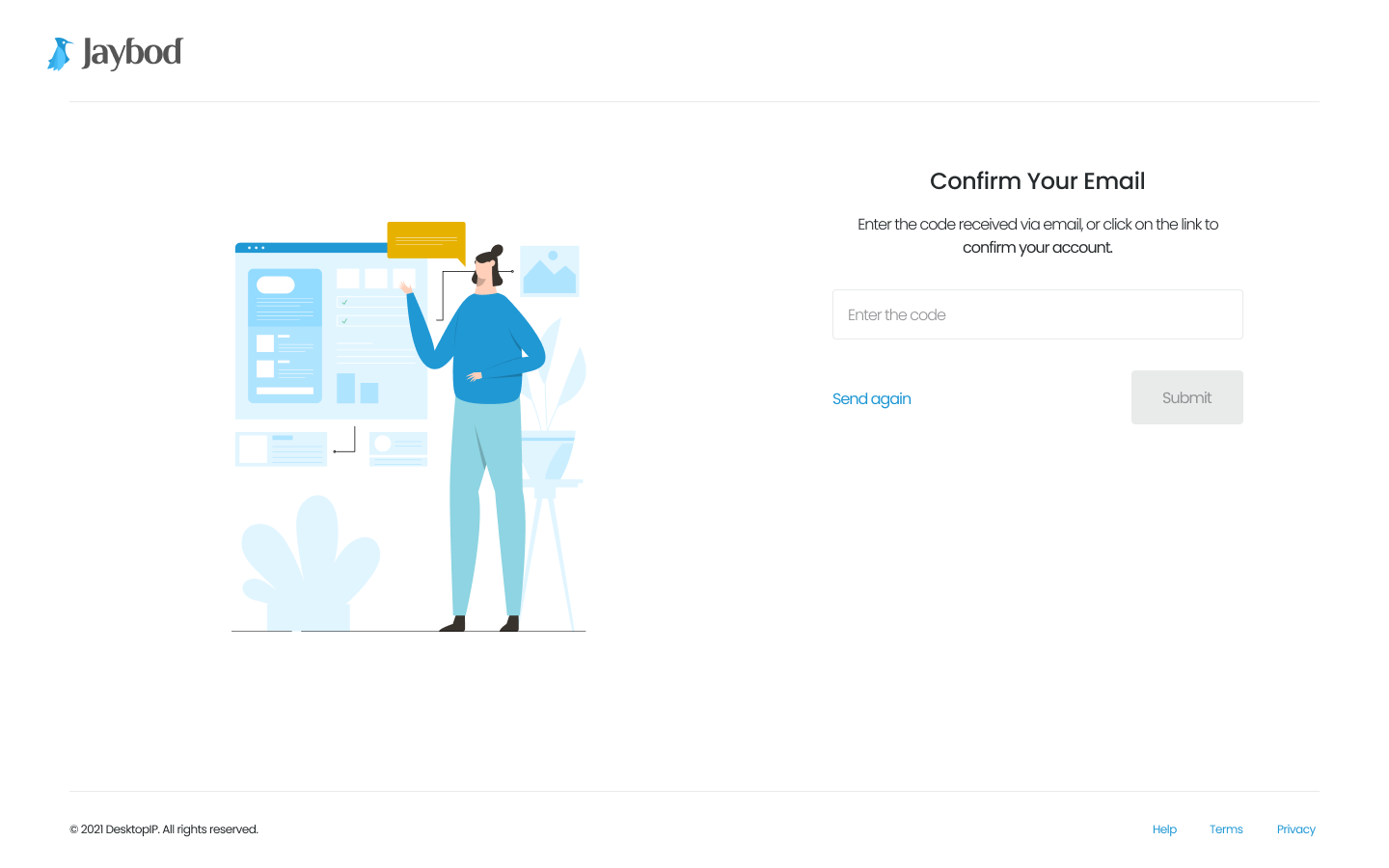
You can also get the public link of your file and share it to others for download.
a. Click option button next to the file or folder you want to share.
b. The option panel will show up.
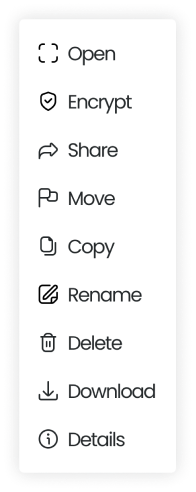
c. Select ‘Share’.
d. Go to ‘Get link’ and click switch button to enable link.
e. Once link has generated, click ‘Copy Link’.
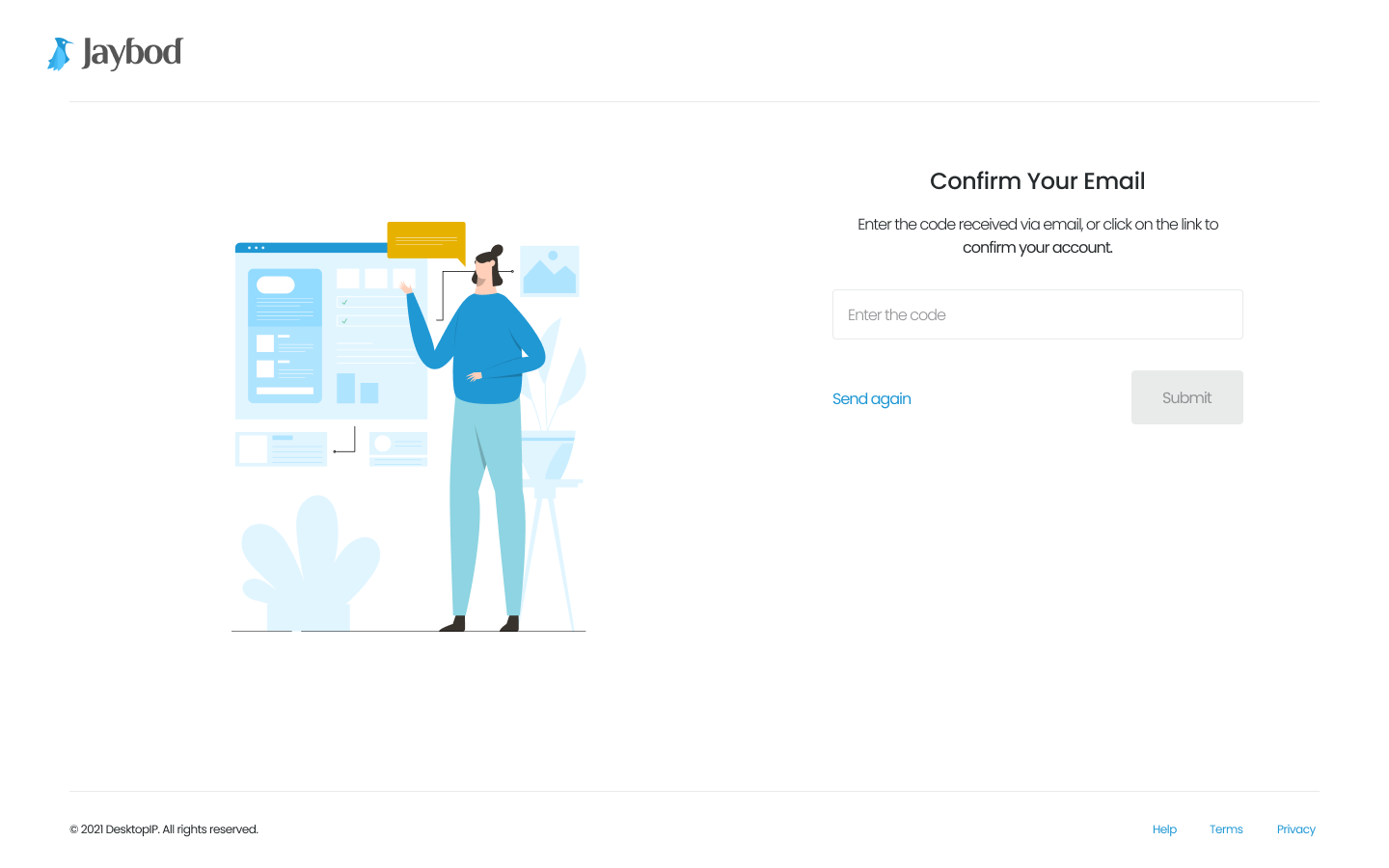
You can edit your files in Jaybod and have options to move, copy, rename, or delete.
a. Click option button next to the file you want to edit.
b. The option panel will show up. Select option.
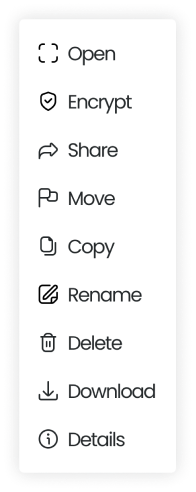
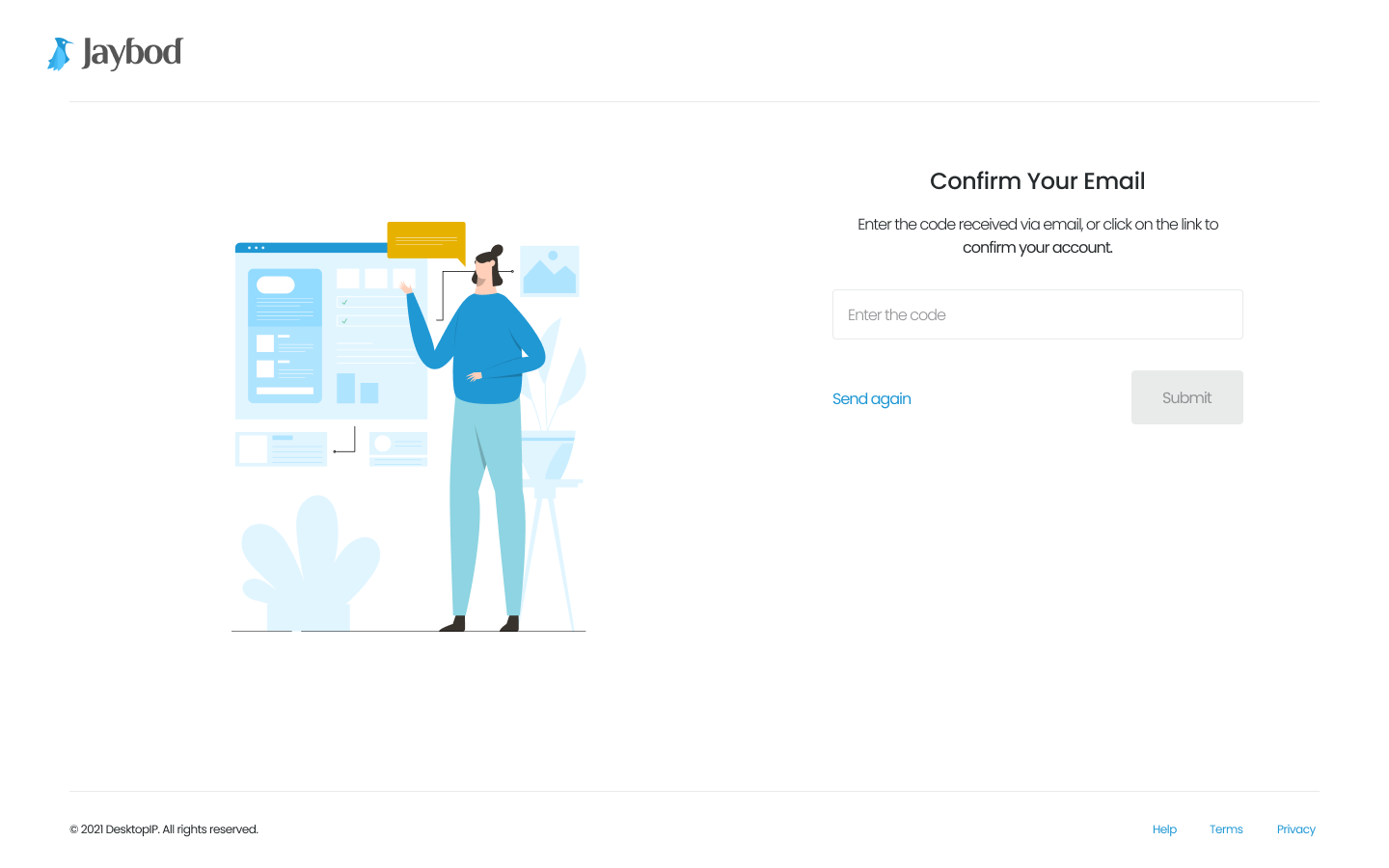
You can edit your folders in Jaybod and have options to move, copy, rename, or delete.
a. Click option button next to the file you want to edit.
b. The option panel will show up.
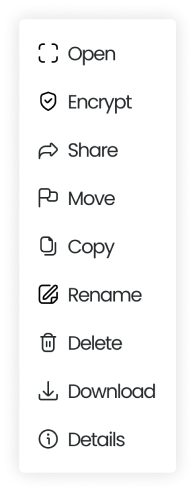
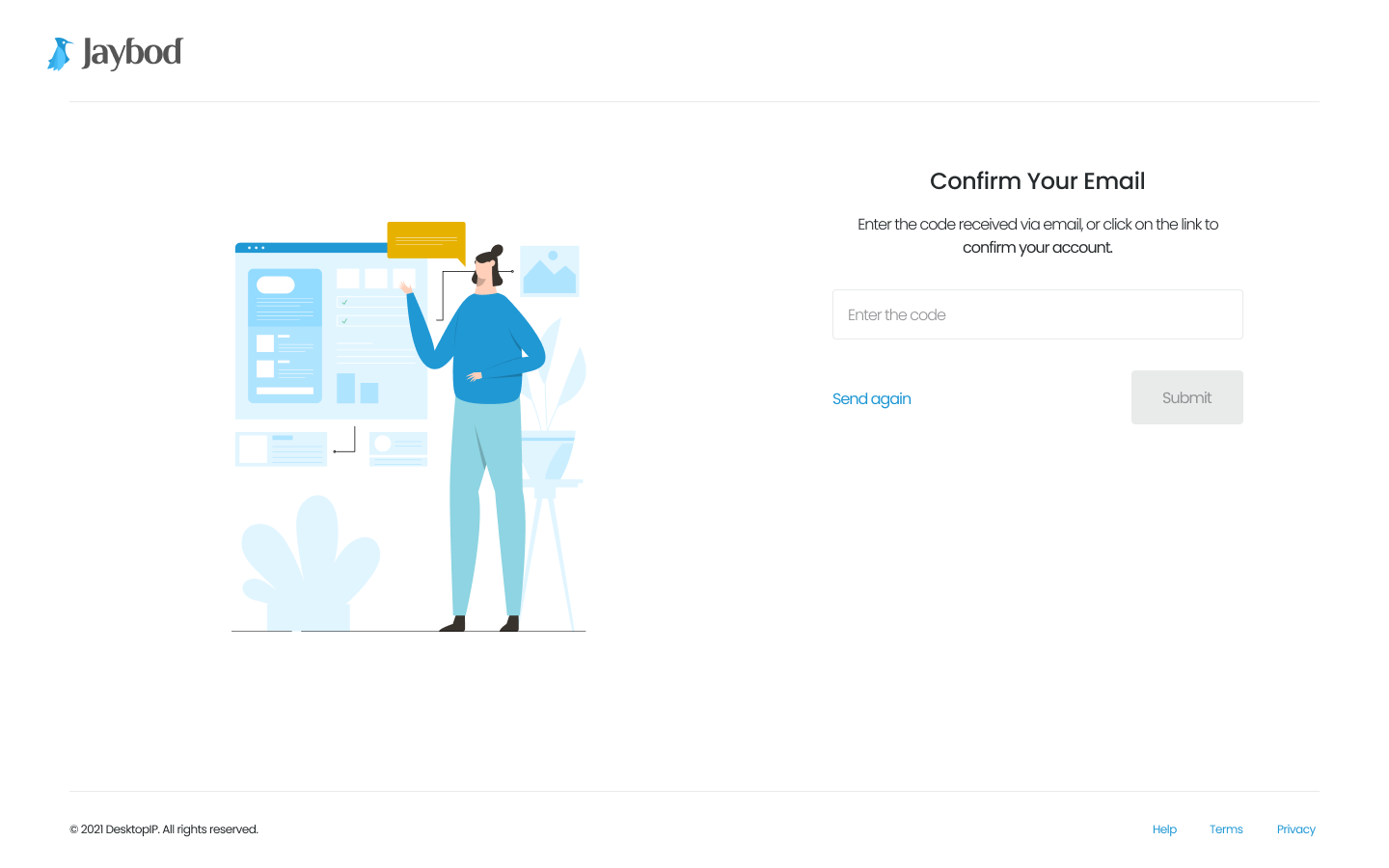
You can delete single or multiple files and folders in Jaybod.
a. Check boxes to choose the files or folders you want to delete.
b. Click option button next to the files or folders you want to delete.
c. Select delete button and it will automatically move to ‘Trash’.
Files and folders will stay in your ‘Trash’ within a period of 30 days after files were deleted, and will be automatically deleted after 30 days.
You can also delete your files and folders permanently.
a. Go to ‘Trash’.
b. Click option button next to the files or folders you want delete permanently.
c. Select Delete Forever.
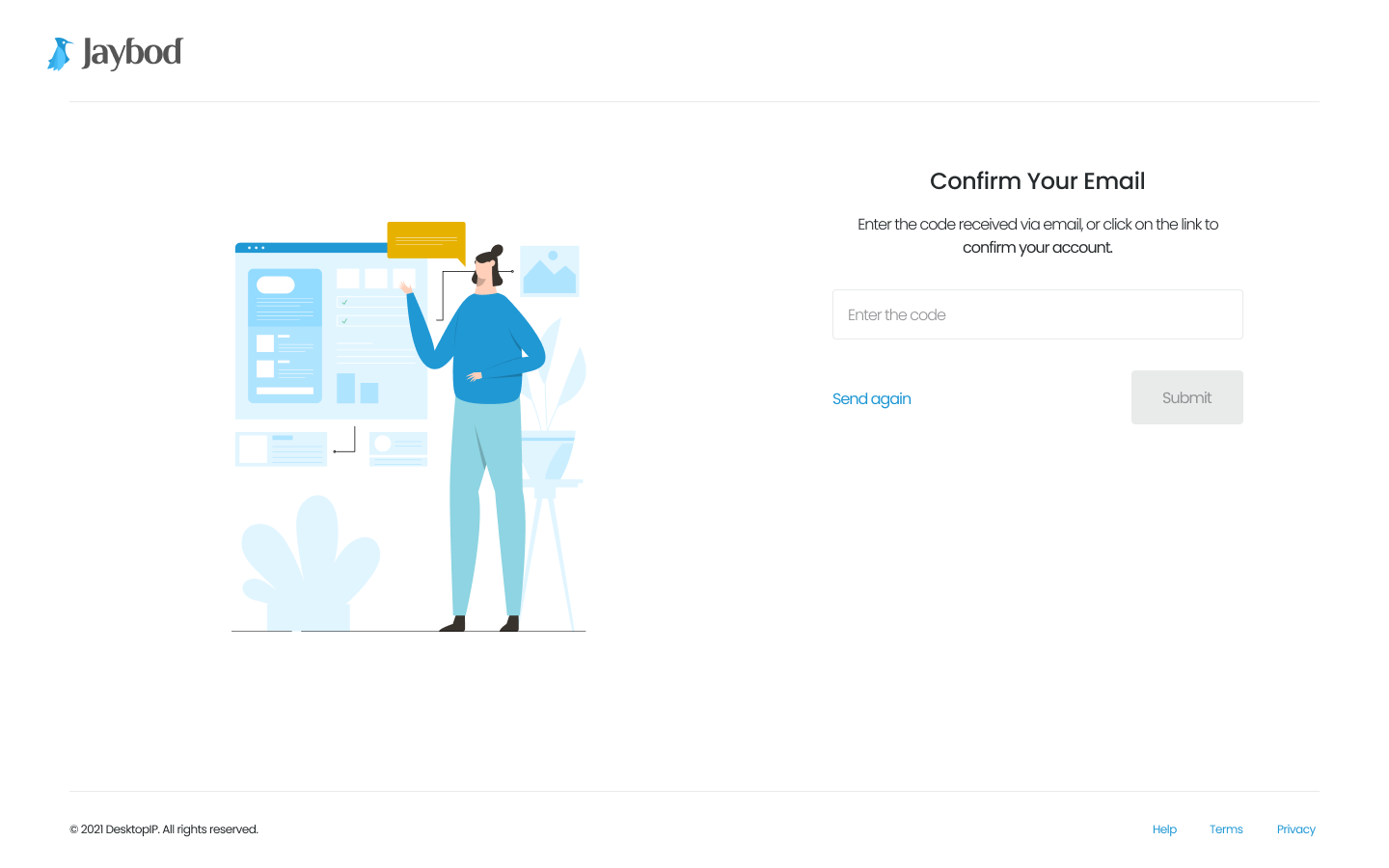
You can move single or multiple files and folders into another folder in Jaybod.
a. Check boxes to choose the files or folders you want to move.
b. Click option button next to the files or folders you want to delete.
c. Select ‘Move’.
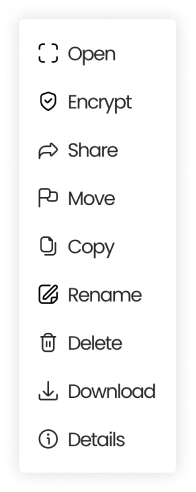
d. Select folder and double-click it to move files into chosen folder.
e. Click ‘Move Here’.
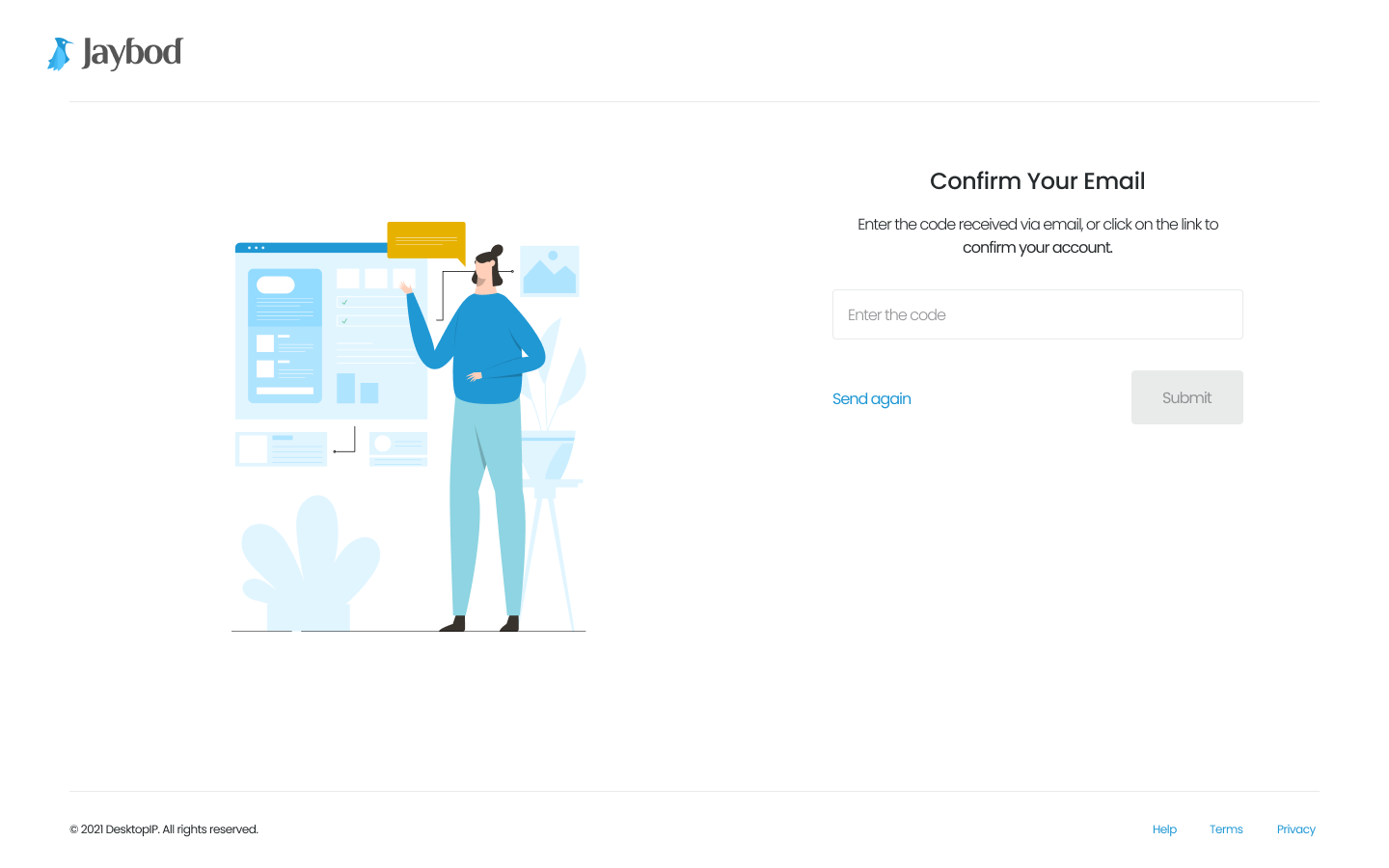
You can copy single or multiple files and folders in Jaybod.
a. Check boxes to choose the files or folders you want to copy.
b. Click option button next to the files or folders you want to delete.
c. Select ‘Copy’.
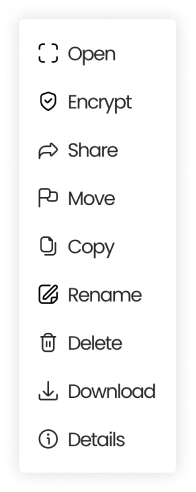
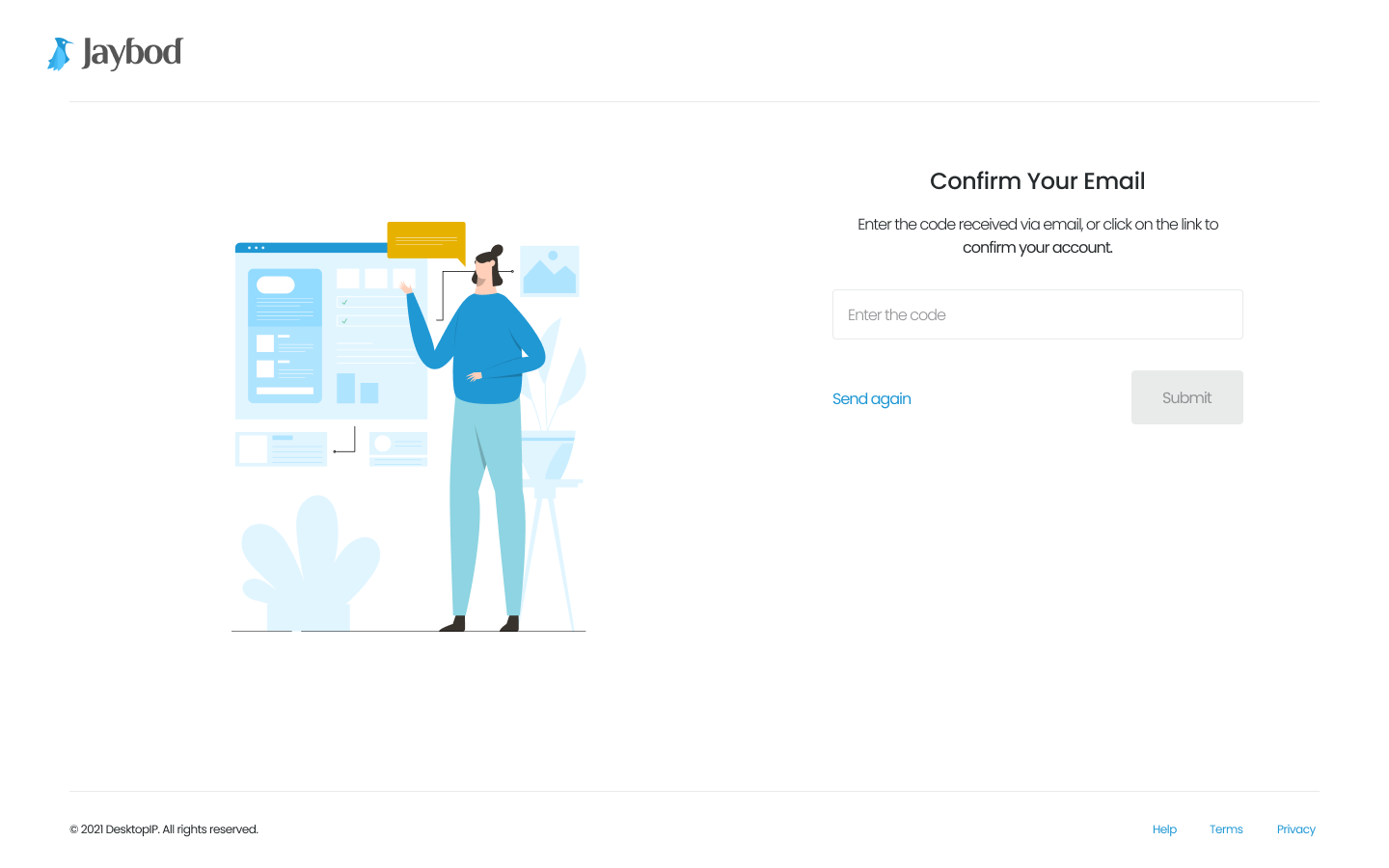
You can encrypt any kind of file with password.
a. Click option button next to the file you want to encrypt.
b. Select ‘Encrypt’.
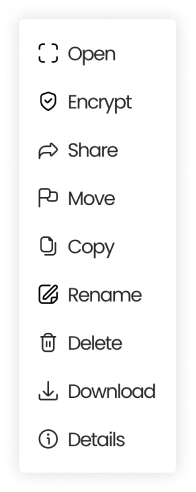
c. Add file password and confirm file password. Click ‘Encrypt’ afterwards.
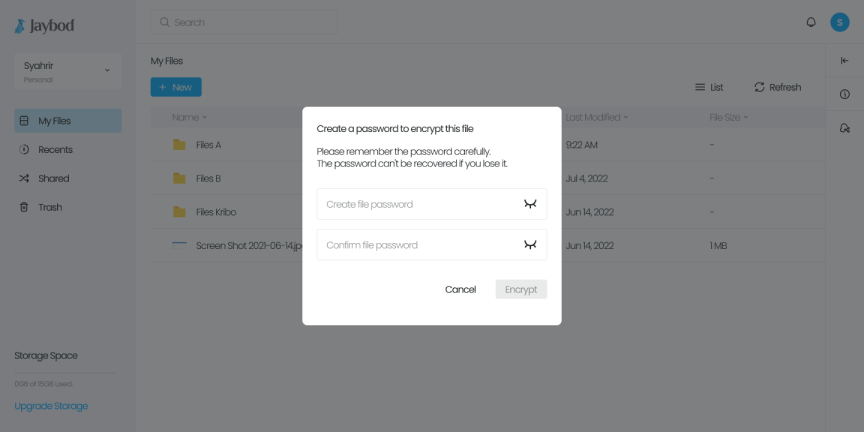
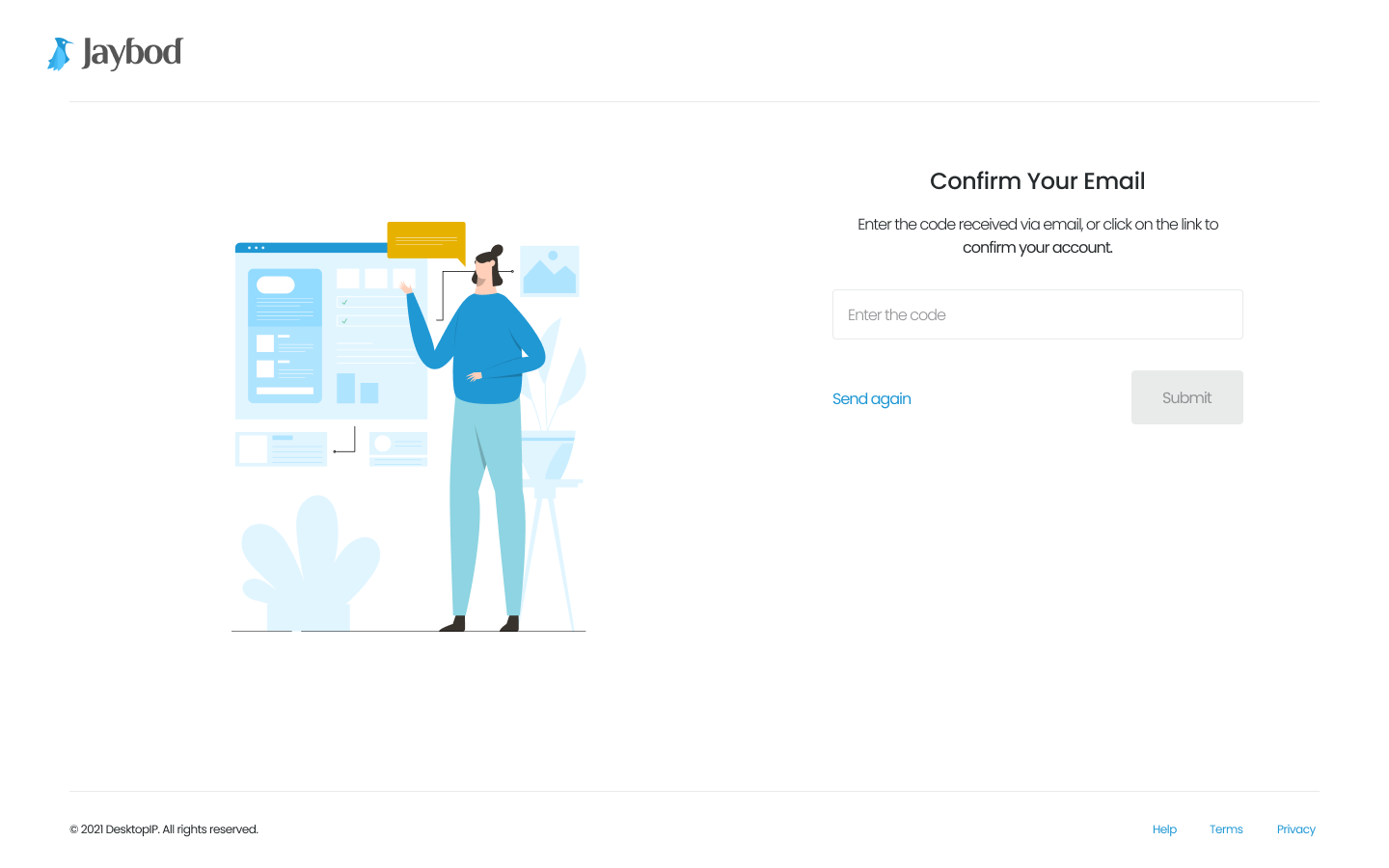
You can decrypt files once the files are encrypted.
a. Click option button next to the file you want to encrypt.
b. Select ‘Decrypt’.
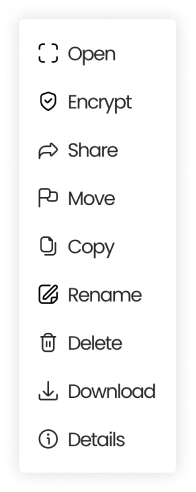
c. Enter file password and click ‘Decrypt’.